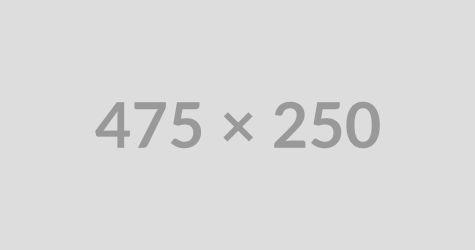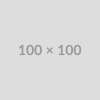CMS Guide
Table of Contents
- Style Management
- Custom HTML Modules: Content Editor (WYSIWYG) FAQs
- General Advice & FAQs
- Section Guide
Style Management
If you want to add one of the following styles to an item in your custom HTML content, find them in the "Style" dropdown.
Here's how:
- In the 'Preview' view (the default), highlight the text or link you want to style.
- Click the 'style' button on the upper right of the text editor.
- Pick the style from the list of names.
Only some styles can be mixed and matched.
If you run into trouble with competing styles, you can view the styles that are added via this menu in the code view, and delete the unwanted class that way.
Styles in the dropdown:
Header - 1
Header - 2
Header - 3
Color - Green
Larger Copy
Please only use Button styles on links, to aid in users knowing what to expect when they click on them. A button style on a plain piece of text that doesn't do anything when clicked is possible to make, but it would confuse a user.
Style notes:
Custom HTML Modules: Content Editor (WYSIWYG) FAQs
How do I replace placeholder ("lorem ipsum") or unwanted text content?
The content editor can be finicky. To replace placeholder or unwanted text, we recommend that you first click the “BLOCKS” button in the toolbar to reveal outlines surrounding block-level elements. Then, select the text you wish to replace and type in your desired text. Or, you can place your cursor at the end of the text you want to replace, add your desired text, and then select and delete the placeholder text preceding it. We do NOT recommend selecting all placeholder text in the editor and deleting it before you add your desired content. As a result you may accidentally erase necessary markup that the content depends on. It is always best to edit text elements one at a time rather than deleting everything you don’t want from the start.
Can I copy/paste from other sources?
Be very careful when copy/pasting text content from other sources into a Custom HTML module's content editor. When copying from an external document, take steps to ensure the text you are copying is plain text (as opposed to rich text.) When copying from a web page, make sure you are ONLY including text and not actual HTML tags (<p>, <br>, etc.) as this could result in unintended styling/format inconsistencies.
How do I change the appearance of text content (color, font size, etc)?
The "STYLE" dropdown in the toolbar can be used to edit the styling/appearance of content. Keep in mind that when you add a style from the dropdown, it does not overwrite other styles previously applied to the element. This allows greater flexibility in cases where you may need more than one style applied, but you will need to remember to uncheck undesired styles after applying them.
Please refer to Style Management for examples of classes/styles you may apply.
Keep in mind that changing the appearance or styles of text should be done SPARINGLY - for the sake of consistency across pages, it is best to stick with the module's default styling whenever possible.
How do I add/edit a link?
The "insert/edit link" button in the toolbar is used to create and modify links:
To create a new link, type your desired link text within the content editor, select it, and then click the "insert/edit link" button. This may be tricky if you're creating a new link next to an already-existing link. To do this, place your cursor at the end of the existing link's text and then press the right arrow key, so your cursor is outside the existing link. Then, type the new link's text, select it and click the "insert/edit link" button.
To modify an existing link, click into the middle of the link text within the content editor, then click the "insert/edit link" button.
Note: Using proper link text is very important. For more details, see "Does it matter what I use for [clickable] link text?" in General Advice & FAQs.
How do I add/edit an image?
The "asset picker" button in the toolbar allows you to add images into the content editor. To modify an existing asset, click the asset and then click the "asset picker" button. Not all custom HTML modules were made with the intent to have an image placed in them. (Tip: If your default placeholder content did not contain an image, you should probably avoid adding one with this tool.)
Note: If you're including an image in a Custom HTML module, remember to consider the image alt text (which is editable through the "asset picker" button), and include a value when necessary. For more details, see "Do I need to update/include alt text for every image?" in General Advice & FAQs.
How do I add a code snippet?
The "insert code snippet" button in the toolbar adds pre-made snippets of code into the content editor. Note that code snippets are often (but not always) used as a way to revert either the entire content of a Custom HTML Module to its default state, or to revert a part of its content to its original state. In many cases you will not need to use code snippets unless you're attempting to "fix" a module (i.e. bring back original content which was since removed.)
Additionally, code snippets are used as a way to add specific html into your content editor that is either difficult or impossible to achieve without editing the actual source code.
IMPORTANT: Be very careful to only use code snippets that are intended for use in the specific module you’re editing. In most cases the name of the code snippet should match the name of the module you’re editing. A list of all code snippets that are intended for use within a module will appear in that module's parent section's documentation in the Section Guide.
I've messed up my edits and would like to revert to the original "lorem ipsum" placeholder content. Is there a way to do that?
Check to see if the module you're editing has a default code snippet available. The name of the snippet should match the name of your module (minus the given section name prefix.) If so, you may delete the entire content and then insert the appropriate code snippet. Some modules don't have default code snippets available, but they may have other snippets which could replace specific portions of your content.
Does it matter which levels of headings (H1, H2, etc) I use in my content?
Yes. For SEO and accessibility purposes, it is important that your page’s heading structure is hierarchical. This means that your page’s top heading needs to be an h1 heading.
You should also be careful to avoid skipping heading levels (i.e. using an h3 heading before an h2 has been used, etc.) If you need to change the appearance of a heading without changing the real heading level, apply one of the heading classes from the content editor's "STYLE" dropdown (see Style Management) to a normal paragraph.
General Advice & FAQs
How can I ensure that my content will be accessible to all users?
Be sure to follow all recommendations and instructions given in this guide, particularly the recommendations involving link text, image alt text, and heading levels. To learn more about accessibility, please see Accessibility for Radancy CMS Publishers.
Can I change the layout assignment of a page/section/module?
You should never change a layout assignment unless specifically instructed to do so in the relevant section's documentation found in the Section Guide. This will almost always lead to unintended results.
Can I add a module to a section?
You should never add a module to a section unless specifically instructed to do so in the relevant section's documentation found in the Section Guide. This will almost always lead to unintended results.
When I'm adding a section from the "Add New" section menu to a page, what should I name my new section?
To avoid future confusion, especially for other CMS users who may need to edit/update the content you're creating, naming conventions should be consistent throughout the site. When creating a section that you anticipate will only be used on the page you're adding it to, we recommend the following naming convention: [Page Name OR Abbreviated Page Name] - [Section Template Name] [Number (only include if you anticipate other sections of the same template will be added to the same page.)] For example, "Benefits - Full Width Copy" or "DEI - Full Width Copy 1." If you anticipate that the section you're creating may be used on other pages as well, we suggest giving it a name that summarizes its purpose/intent rather than its content or context (which may change or be updated later.) For example, "Human Resources Job List" or "Annual Job Fair CTA."
Note: While you CAN change a section's name after creating it, you will NOT be able to change the names of the modules included in the section (which will, by default, include the ORIGINAL section name.) So we recommend that you carefully choose a good name for each section you create.
Can I create a CMS page without using one of the CMS Page Templates?
Yes, but this is not recommended as creating a page without using a CMS Page Template will require you to select a page layout. To avoid selecting the incorrect layout, we recommend using one of the available CMS Page Templates, in all cases.
If you are looking to create a "blank" page, see the next question.
Which theme should my page be assigned to?
All CMS pages should be assigned to the "CMS Primary Theme" theme.
DO NOT assign any CMS pages to the "Default Theme (GST)" theme. This theme is enabled for CMS due to system requirements, but it is NOT intended to be used as a theme for CMS Pages.
Do I need to update/include alt text for every image?
Every time you add or replace an image file, you scuhould consider whether to include alt text for the image. In some cases, such as when the image is considered decorative and not essential to the page content, alt text may be left blank. For more details, please see this alt text decision tree. Not only are these considerations essential in making the site accessible to non-visual users, it will also improve SEO.
Does it matter what I use for [clickable] link text?
It matters a lot. To make links accessible to all users, use link text that would make sense to users if taken out of the surrounding context. For example, "learn more about our benefits" is acceptable, whereas "click here" or "learn more" are not. This is important in all situations but be particularly careful when adding/editing links inside Custom HTML modules, as you'll have full control over what text is included in a link.
How do I update/add a hero banner to my page?
After creating your page and saving it, edit the banner image by clicking on the page settings under the headline "Banner". Both the mobile and desktop sizes should be added.
The recommended banner sizes and shapes are a more square (landscape) shape of at least 600px by 400px for mobile, and a rectangular shape (landscape) of at least 1200px by 330px for desktop. Larger sizes than that are suggested if they are available for desktop, up to 1800px across, as the larger the image, the lower the risk of it looking blurry on desktop.
Section Guide
Important! Before using a section from this guide, please read the corresponding documentation for that section. Documentation is found above each section in this guide.
Note that section titles are color coded based on which menu they can be found in after clicking the "add section" button on any page:
Use Existing - find this section in the "Use Existing" Menu.
Add New - find this section in the "Add New" Menu.
Keep in mind that when you edit a section from the "Use Existing" Menu, you are editing every instance of that section. Sections added via the "Add New" Menu are safe to be edited freely, as a new instance of the section is created every time it's added to a page.
Copy - (Section 1a)
Suggested Use: page introductions, general copy, blog articles
Available Code Snippets:
- v1 - Section 1 - Copy: Use this code snippet in a "Section 1 - Copy" Module to "reset" the module to its template content.
Lorem ipsum dolor
Est sit, consectetur quis magna inceptos. Bibendum habitasse curabitur consequat, malesuada class volutpat, ut rhoncus donec nullam quam tellus. Potenti suspendisse lectus donec, placerat quam donec, eget elit cursus tristique justo ligula augue. Donec aptent nulla ultricies, est rhoncus libero.
Vehicula ut mattis varius cras sapien. Nam morbi senectus, enim est libero ornare proin. Augue placerat ultricies, ut adipiscing, sollicitudin quis ac laoreet volutpat conubia class. Tristique mattis, auctor dictumst vel placerat.
Senectus consequat posuere, link text link text link text, strong em underline. Vulputate nisl torquent scelerisque. Pellentesque donec imperdiet, egestas iaculis, tellus habitasse nibh rutrum integer.
Copy - (Section 2a)
Suggested Use: general copy, blog articles
Available Code Snippets:
- v1 - Section 2 - Copy: Use this code snippet in a "Section 2 - Copy" Module to "reset" the module to its template content.
Nec faucibus bibendum
- Lorem ipsum dolor sit amet
- Consectetur adipiscing elit
- Integer a massa gravida
- Bibendum ante vitae
- Posuere lorem
- Morbi sollicitudin
- Ex non porttitor
- Imperdiet
- Nunc vel nunc enim
- Mauris nulla velit
- Auctor in ornare vitae
- Sodales ac arcu
Copy - (Section 3a)
Suggested Use: general copy, blog articles
Available Code Snippets:
- v1 - Section 3 - Copy: Use this code snippet in a "Section 3 - Copy" Module to "reset" the module to its template content.
Lorem ipsum dolor sit amet
Consectetur adipiscing elit. Integer a massa gravida, bibendum ante vitae, posuere lorem. Morbi sollicitudin ex non porttitor imperdiet. Nunc vel nunc enim. Mauris nulla velit, auctor in ornare vitae, sodales ac arcu. Aliquam euismod erat nec faucibus bibendum. Nullam imperdiet leo mi, ac condimentum mi tempus et. Class aptent taciti sociosqu ad litora torquent per conubia nostra, per inceptos himenaeos.
Phasellus vel dapibus justo, sollicitudin tempus quam.
Ut tristique, erat ac ultrices fringilla, ex urna ornare massa, porta maximus risus orci lacinia quam. Maecenas accumsan consequat odio ut efficitur. Nulla porttitor at nisl quis volutpat. Praesent venenatis dapibus odio, ac pharetra neque ultrices ac. Morbi eu urna sit amet neque faucibus lobortis.
Etiam molestie, mauris quis ultricies
Ristique, nulla enim molestie justo, ut venenatis nibh eros et urna. Proin vel nulla nibh. Proin quam sapien, finibus vel cursus sit amet, placerat vel augue. Donec a mollis ipsum. Integer dapibus posuere erat, non eleifend ex rhoncus id. Aenean consectetur nisi nisi, at cursus ipsum tempor id. Nunc egestas molestie sapien. Etiam et urna sagittis, volutpat est nec, lobortis ex. Etiam venenatis diam felis, vel sagittis lorem convallis at. Phasellus cursus tristique lectus, a feugiat magna.
Intro - (Section 4a)
Suggested Use: general copy, blog articles
Available Code Snippets:
- v1 - Section 4 - Copy: Use this code snippet in a "Section 4 - Copy" Module to "reset" the module to its template content.
Lorem Ipsum.
Consectetur adipiscing elit. Vestibulum vehicula commodo mi, vitae vulputate neque aliquam nec. Nullam eget metus condimentum, vehicula risus id, fringilla risus. Nam placerat velit odio, at vehicula neque dignissim eget.
Intro - (Section 4b)
Suggested Use: general copy, blog articles
Available Code Snippets:
- v1 - Section 4 - Copy: Use this code snippet in a "Section 4 - Copy" Module to "reset" the module to its template content.
Lorem Ipsum.
Consectetur adipiscing elit. Vestibulum vehicula commodo mi, vitae vulputate neque aliquam nec. Nullam eget metus condimentum, vehicula risus id, fringilla risus. Nam placerat velit odio, at vehicula neque dignissim.
Image and Copy - (Section 5a)
Suggested Use: Short copy facing a supporting "square" image. The recommended image size is 340x340. Do not use this section for video content, as the "Section 5 - Media" Media Module is intentionally configured to only accept a media type of image.
Available Code Snippets:
- v1 - Section 5 - Copy: Use this code snippet in a "Section 5 - Copy" Module to "reset" the module to its template content.
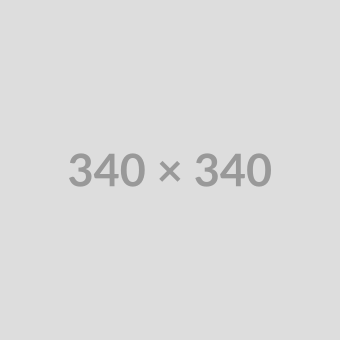
Title 1: Contents 1
Title 2: Contents 2
Title 3: Contents 3
Lorem ipsum dolor sit amet, consectetur adipiscing elit. Integer a massa gravida, bibendum ante vitae, posuere lorem. Morbi sollicitudin ex non porttitor imperdiet. Nunc vel nunc enim. Mauris nulla velit, auctor in ornare vitae, sodales ac arcu. Aliquam euismod erat nec faucibus bibendum. Nullam imperdiet leo mi, ac condimentum mi tempus et. Class aptent taciti sociosqu ad litora torquent per conubia nostra, per inceptos himenaeos.
Image and Copy - (Section 6a)
Suggested Use: General copy, blog articles. The recommended image size is 900x390. Do not use this section for video content, as the "Section 6 - Media" Media Module is intentionally configured to only accept a media type of image.
Available Code Snippets:
- v1 - Section 6 - Copy: Use this code snippet in a "Section 6 - Copy" Module to "reset" the module to its template content.
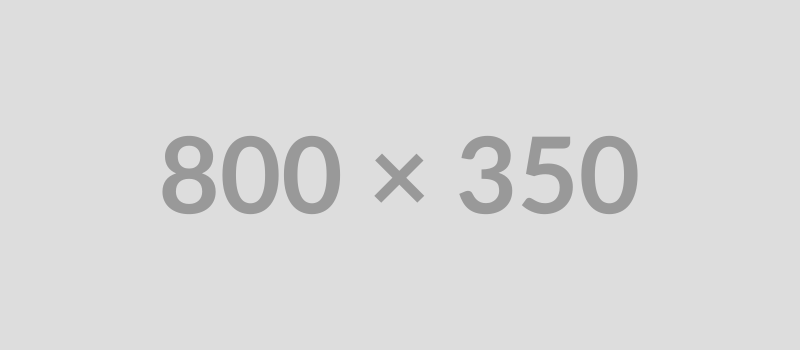
In sit amet magna in tortor vestibulum lobortis.
Integer consectetur ultrices fringilla. Vivamus tempor urna libero, non venenatis lorem maximus tristique.
Video and Copy - (Section 7a)
Suggested Use: Short copy facing a supporting video. The recommended video thumbnail size is 718x311.
Available Code Snippets:
- v1 - Section 7 - Copy: Use this code snippet in a "Section 7 - Copy" Module to "reset" the module to its template content.
Lorem ipsum dolor sit amet, consectetur adipiscing elit.
Cras scelerisque, sem tempus condimentum varius, lorem elit tempus ante, ac scelerisque erat erat id tortor. Pellentesque habitant morbi tristique senectus et netus et malesuada fames ac turpis egestas.
Video and Copy - (Section 7b)
Suggested Use: Short copy facing a supporting video. The recommended video thumbnail size is 718x311.
Available Code Snippets:
- v1 - Section 7 - Copy: Use this code snippet in a "Section 7 - Copy" Module to "reset" the module to its template content.
Lorem ipsum dolor sit amet, consectetur adipiscing elit.
Cras scelerisque, sem tempus condimentum varius, lorem elit tempus ante, ac scelerisque erat erat id tortor. Pellentesque habitant morbi tristique senectus et netus et malesuada fames ac turpis egestas.
Video and Copy - (Section 7c)
Suggested Use: Short copy facing a supporting video. The recommended video thumbnail size is 718x311.
Available Code Snippets:
- v1 - Section 7c - Copy: Use this code snippet in a "Section 7c - Copy" Module to "reset" the module to its template content.
Lorem ipsum
dolor sit amet.
Consectetur
adipiscing elit.
Video and Copy - (Section 7d)
Suggested Use: Short copy facing a supporting video. The recommended video thumbnail size is 486x275.
Available Code Snippets:
- v1 - Section 7d - Copy: Use this code snippet in a "Section 7d - Copy" Module to "reset" the module to its template content.
Lorem ipsum dolor amet, consectetur
Multi Item - (Section 8a)
Suggested Use: General copy, blog articles. The recommended image size is 160x84.
Available Code Snippets:
- v1 - Section 8 - Intro: Use this code snippet in a "Section 8 - Intro" Module to "reset" the module to its template content.
- v1 - Section 8 - Copy: Use this code snippet in a "Section 8 - Copy" Module to "reset" the module to its template content.
Lorem Ipsum
Curae mi conubia
Adipiscing, phasellus ac ad justo curabitur. Platea enim, quisque per imperdiet. Ornare taciti, habitant conubia hendrerit quisque. Facilisis pharetra, mattis ultrices convallis vulputate. Est sit, consectetur quis magna inceptos. Bibendum habitasse curabitur consequat, malesuada class volutpat, ut rhoncus donec nullam quam tellus.

Curae mi conubia
Adipiscing, phasellus ac ad justo curabitur. Platea enim, quisque per imperdiet. Ornare taciti, habitant conubia hendrerit quisque. Facilisis pharetra, mattis ultrices convallis vulputate. Est sit, consectetur quis magna inceptos. Bibendum habitasse curabitur consequat, malesuada class volutpat, ut rhoncus donec nullam quam tellus.

Curae mi conubia
Adipiscing, phasellus ac ad justo curabitur. Platea enim, quisque per imperdiet. Ornare taciti, habitant conubia hendrerit quisque. Facilisis pharetra, mattis ultrices convallis vulputate. Est sit, consectetur quis magna inceptos. Bibendum habitasse curabitur consequat, malesuada class volutpat, ut rhoncus donec nullam quam tellus.

Curae mi conubia
Adipiscing, phasellus ac ad justo curabitur. Platea enim, quisque per imperdiet. Ornare taciti, habitant conubia hendrerit quisque. Facilisis pharetra, mattis ultrices convallis vulputate. Est sit, consectetur quis magna inceptos. Bibendum habitasse curabitur consequat, malesuada class volutpat, ut rhoncus donec nullam quam tellus.

Curae mi conubia
Adipiscing, phasellus ac ad justo curabitur. Platea enim, quisque per imperdiet. Ornare taciti, habitant conubia hendrerit quisque. Facilisis pharetra, mattis ultrices convallis vulputate. Est sit, consectetur quis magna inceptos. Bibendum habitasse curabitur consequat, malesuada class volutpat, ut rhoncus donec nullam quam tellus.

Image and Copy - (Section 9a)
Suggested Use: General copy, blog articles. The recommended image size is 1800x550. Do not use this section for video content, as the "Section 9 - Media" Media Module is intentionally configured to only accept a media type of image.
Available Code Snippets:
- v1 - Section 9 - Copy: Use this code snippet in a "Section 9 - Copy" Module to "reset" the module to its template content.
Lorem Ipsum
Lorem ipsum dolor sit amet, consectetur adipiscing elit. Etiam at felis sit amet ipsum pellentesque rhoncus.
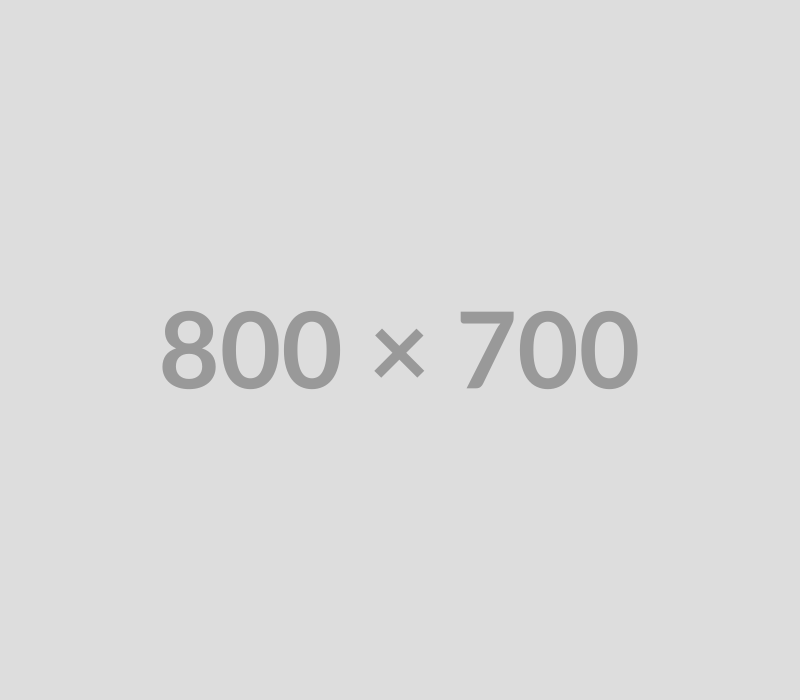
Video - (Section 10a)
Suggested Use: General copy, blog articles. The recommended video placeholder image size is 1020x530.
Available Code Snippets:
- v1 - Section 10 - Copy: Use this code snippet in a "Section 10 - Copy" Module to "reset" the module to its template content.
Lorem ipsum dolor sit amet title

Testimonial - (Section 11a)
Suggested Use: general copy, blog articles
Available Code Snippets:
- v1 - Section 11 - Copy 1: Use this code snippet in a "Section 11 - Copy 1" Module to "reset" the module to its template content.
- v1 - Section 11 - Copy 2: Use this code snippet in a "Section 11 - Copy 2" Module to "reset" the module to its template content.
Lorem ipsum dolor sit amet, consectetur adipiscing elit. Integer a massa gravida, bibendum ante vitae, posuere lorem.
Employee 1's Name
Employee 1's Job Title
Sollicitudin ex non porttitor imperdiet. Nunc vel nunc enim.
Employee 2's Name
Employee 2's Job Title
Testimonial - (Section 12a)
Suggested Use: General copy, blog articles. The recommended image size is 200x200. Do not use this section for video content, as the "Section 12 - Media" Media Module is intentionally configured to only accept a media type of image.
Available Code Snippets:
- v1 - Section 12 - Copy: Use this code snippet in a "Section 12 - Copy" Module to "reset" the module to its template content.
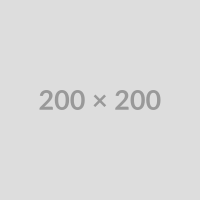
“Column 1 Text, Sollicitudin tempus quam. Ut tristique, erat ac ultrices fringilla, ex urna ornare massa, porta maximus risus orci lacinia quam. Maecenas accumsan consequat odio ut efficitur.”
Lorem ipsum dolor sit amet
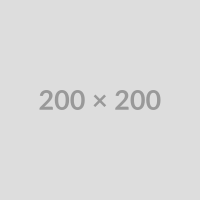
“Column 2 Text, consectetur adipiscing elit. Integer a massa gravida, bibendum ante vitae, posuere lorem. Morbi sollicitudin ex non porttitor imperdiet.”
In sit amet magna in tortor vestibulum
Multi Item - (Section 13a)
Suggested Use: General copy, blog articles. The recommended image size is 85x85. Do not use this section for video content, as the "Section 13 - Media" Media Module is intentionally configured to only accept a media type of image.
Available Code Snippets:
- v1 - Section 13 - Copy: Use this code snippet in a "Section 13 - Copy" Module to "reset" the module to its template content.
-

Lorem ipsum dolor
Duis metus purus, aliquam vel facilisis et vehicula.
-

Lorem ipsum dolor
Duis metus purus, aliquam vel facilisis et vehicula.
-

Lorem ipsum dolor
Duis metus purus, aliquam vel facilisis et vehicula.
Jobs List Tab Accordion - (Section 14a)
Notes: The "Jobs List Tab Accordion" job list module is configured to show the most recent jobs by default. It can also be configured to show related jobs based on job data present on the page where it is placed and/or in the job seeker's personalization cookie.
Available Code Snippets: N/A
Job List - (Section 15a)
Suggested Use: A list of job links, with each link featuring data such as job title, job category, date posted, etc.
Notes: The "Section 15 - Job List" module is fully customizable and can be configured to:
- show jobs dynamically, based on page level job data mappings and/or job seeker's personalization cookie,
- show jobs manually, based on specific job req IDs,
- OR show jobs based on job data filters (job category, job location, and/or job facet.)
Available Code Snippets: N/A
Available Opportunities
- Manufacturing and Supply Chain Analytics and Reporting Specialist - Brasil (Open to remote) São Paulo, Brazil
- Dairy - Technical Sales Lead - West Kolhāpur, India
- Aprendiz para estudiar Técnico en Procesamiento Cárnico Candelaria, Colombia
- Sr. Application Developer - ServiceNow Integration Bengaluru, India
- Sr. Application Developer - Functions - Employee Central Bengaluru, India
Job List - (Section 16a)
Suggested Use: Replaces the older section "SSM-Cargill in Kansas City-Section". Under-used parts of that section were removed for this version, to streamline the CMS experience.
The template version uses Butler, WI as the location for both columns, but this can be changed with the modules' settings.
Available Code Snippets: N/A
Available Opportunities
- Manufacturing and Supply Chain Analytics and Reporting Specialist - Brasil (Open to remote)
- Dairy - Technical Sales Lead - West
- Aprendiz para estudiar Técnico en Procesamiento Cárnico
- Sr. Application Developer - ServiceNow Integration
- Sr. Application Developer - Functions - Employee Central
- Sales Representative
- Merchant
- Generalist Process Operator I
- Journeyman Electrician
- Nurse RN
Location Locations
-
Location
4700 N. 132nd Street, Butler, WI 53007
Testimonial - (Section 17a)
Suggested Use: General copy, blog articles. The recommended image size is 200x200. Do not use this section for video content, as the "Section 17 - Media" Media Module is intentionally configured to only accept a media type of image.
Available Code Snippets:
- v1 - Section 17 - Copy: Use this code snippet in a "Section 17 - Copy" Module to "reset" the module to its template content.
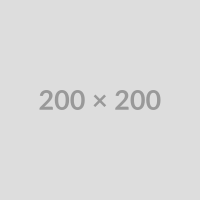
“Lorem ipsum dolor sit amet, consectetur adipiscing elit. Aenean sit amet turpis vitae turpis euismod facilisis in sed quam. Ut sed nunc ac nisi tristique facilisis. Fusce mauris mauris, consectetur ut tristique eu, fringilla ac ante. Nam sed tempus erat.”
Name Here, Title, Location
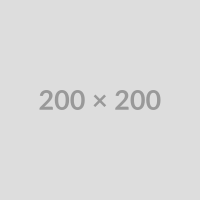
“Lorem ipsum dolor sit amet, consectetur adipiscing elit. Aenean sit amet turpis vitae turpis euismod facilisis in sed quam. Ut sed nunc ac nisi tristique facilisis. Fusce mauris mauris, consectetur ut tristique eu, fringilla ac ante. Nam sed tempus erat.”
Name Here, Title, Location
Testimonial - (Section 17b)
Suggested Use: General copy, blog articles. The recommended image size is 200x200. Do not use this section for video content, as the "Section 17 - Media" Media Module is intentionally configured to only accept a media type of image.
Available Code Snippets:
- v1 - Section 17 - Copy: Use this code snippet in a "Section 17 - Copy" Module to "reset" the module to its template content.
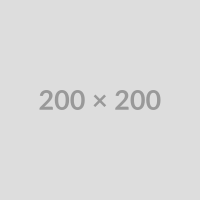
“Lorem ipsum dolor sit amet, consectetur adipiscing elit. Aenean sit amet turpis vitae turpis euismod facilisis in sed quam. Ut sed nunc ac nisi tristique facilisis. Fusce mauris mauris, consectetur ut tristique eu, fringilla ac ante. Nam sed tempus erat.”
Name Here, Title, Location
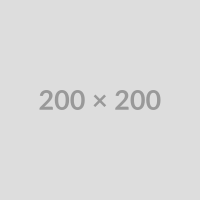
“Lorem ipsum dolor sit amet, consectetur adipiscing elit. Aenean sit amet turpis vitae turpis euismod facilisis in sed quam. Ut sed nunc ac nisi tristique facilisis. Fusce mauris mauris, consectetur ut tristique eu, fringilla ac ante. Nam sed tempus erat.”
Name Here, Title, Location
Testimonial - (Section 17c)
Suggested Use: General copy, blog articles. The recommended image size is 200x200. Do not use this section for video content, as the "Section 17 - Media" Media Module is intentionally configured to only accept a media type of image.
Available Code Snippets:
- v1 - Section 17 - Copy: Use this code snippet in a "Section 17 - Copy" Module to "reset" the module to its template content.
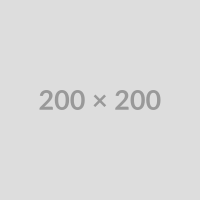
“Lorem ipsum dolor sit amet, consectetur adipiscing elit. Aenean sit amet turpis vitae turpis euismod facilisis in sed quam. Ut sed nunc ac nisi tristique facilisis. Fusce mauris mauris, consectetur ut tristique eu, fringilla ac ante. Nam sed tempus erat.”
Name Here, Title, Location
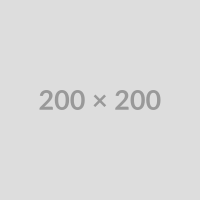
“Lorem ipsum dolor sit amet, consectetur adipiscing elit. Aenean sit amet turpis vitae turpis euismod facilisis in sed quam. Ut sed nunc ac nisi tristique facilisis. Fusce mauris mauris, consectetur ut tristique eu, fringilla ac ante. Nam sed tempus erat.”
Name Here, Title, Location
Multi Item - (Section 18a)
Suggested Use: general copy, blog articles. The recommended image size is 475x250. Do not use this section for video content, as the "Section 18 - Media" Media Module is intentionally configured to only accept a media type of image.
Available Code Snippets:
- v1 - Section 18 - Copy: Use this code snippet in a "Section 18 - Copy" Module to "reset" the module to its template content.
Lorem Ipsum Dolor
-
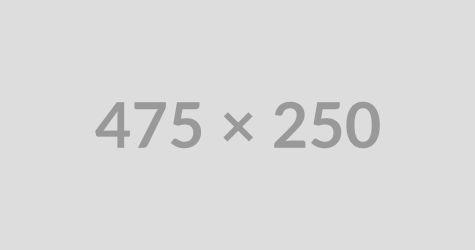
Lorem ipsum
Aliquam et velit nisi, et accumsan leo. Praesent mattis, lacus sed aliquam feugiat, sapien sapien.
-
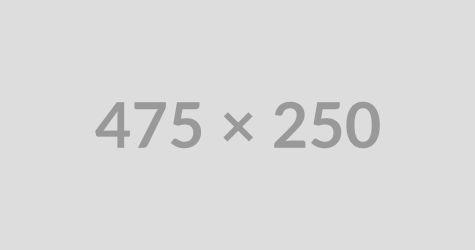
Lorem ipsum
Aliquam et velit nisi, et accumsan leo. Praesent mattis, lacus sed aliquam feugiat, sapien sapien.
-
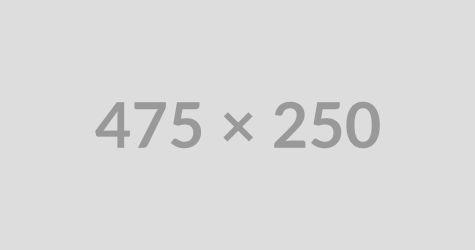
Lorem ipsum
Aliquam et velit nisi, et accumsan leo. Praesent mattis, lacus sed aliquam feugiat, sapien sapien.
Multi Item - (Section 19a)
Suggested Use: general copy, blog articles
Available Code Snippets:
- v1 - Section 19 - Copy: Use this code snippet in a "Section 19 - Copy" Module to "reset" the module to its template content.
-
Lorem Ipsum
Duis metus purus, aliquam vel facilisis.
-
Lorem Ipsum
Duis metus purus, aliquam vel facilisis.
-
Lorem Ipsum
Duis metus purus, aliquam vel facilisis.
Copy - (Section 20a)
Suggested Use: general copy, blog articles
Available Code Snippets:
- v1 - Section 20 - Copy: Use this code snippet in a "Section 20 - Copy" Module to "reset" the module to its template content.
Lorem ipsum dolor sit amet consectetur
Duis metus purus, aliquam vel facilisis et, vehicula a diam. Donec tempor ante vitae elit semper et consequat sem tincidunt. Donec turpis urna, volutpat eget suscipit id, egestas fermentum arcu. Lorem ipsum dolor sit amet, consectetur adipiscing elit. Aenean sit amet turpis vitae turpis euismod facilisis in sed quam.
Testimonial - (Section 21a)
Suggested Use: general copy, blog articles
Available Code Snippets:
- v1 - Section 21 - Copy: Use this code snippet in a "Section 21 - Copy" Module to "reset" the module to its template content.
Lorem ipsum dolor sit amet, consectetur adipiscing elit. Aenean sit amet turpis vitae turpis euismod facilisis in sed quam. Ut sed nunc ac nisi tristique facilisis. Fusce mauris mauris, consectetur ut tristique eu, fringilla ac ante. Nam sed tempus erat.
Testimonial - (Section 22a)
Suggested Use: general copy, blog articles
Available Code Snippets:
- v1 - Section 22 - Copy: Use this code snippet in a "Section 22 - Copy" Module to "reset" the module to its template content.
Lorem ipsum dolor sit amet, consectetur adipiscing elit. Aenean sit amet turpis vitae turpis?
Duis metus purus, aliquam vel facilisis et, vehicula a diam. Donec tempor ante vitae elit semper et consequat sem tincidunt. Donec turpis urna, volutpat eget suscipit id, egestas fermentum arcu. Lorem ipsum dolor sit amet, consectetur adipiscing elit. Aenean sit amet turpis vitae turpis euismod facilisis in sed quam. Ut sed nunc ac nisi tristique facilisis. Fusce mauris mauris, consectetur ut tristique eu, fringilla ac ante. Nam sed tempus erat. Aliquam et velit nisi, et accumsan leo. Praesent mattis, lacus sed aliquam feugiat, sapien sapien semper nunc, non aliquet sem lectus ut tellus.
Image and Copy - (Section 23a)
Suggested Use: Short copy facing a supporting image. The recommended image size is 600x926. Do not use this section for video content, as the "Section 23 - Media" Media Module is intentionally configured to only accept a media type of image.
Available Code Snippets:
- v1 - Section 23 - Copy: Use this code snippet in a "Section 23 - Copy" Module to "reset" the module to its template content.
Lorem Ipsum Dolor Sit
Duis Metus Purus Aliquam
Lorem ipsum dolor sit amet, consectetur adipiscing elit. Aenean sit amet turpis vitae turpis euismod facilisis in sed quam. Ut sed nunc ac nisi tristique facilisis. Fusce mauris mauris, consectetur ut tristique eu, fringilla ac ante. Nam sed tempus erat.
Duis metus purus, aliquam vel facilisis et, vehicula a diam. Donec tempor ante vitae elit semper et consequat sem tincidunt. Donec turpis urna, volutpat eget suscipit id, egestas fermentum arcu. Lorem ipsum dolor sit amet, consectetur adipiscing elit. Aenean sit amet turpis vitae turpis euismod facilisis in sed quam.
Image and Copy - (Section 24a)
Suggested Use: General copy, blog articles. The recommended image size is 1800x610. Do not use this section for video content, as the "Section 24 - Media" Media Module is intentionally configured to only accept a media type of image.
Available Code Snippets:
- v1 - Section 24 - Copy: Use this code snippet in a "Section 24 - Copy" Module to "reset" the module to its template content.
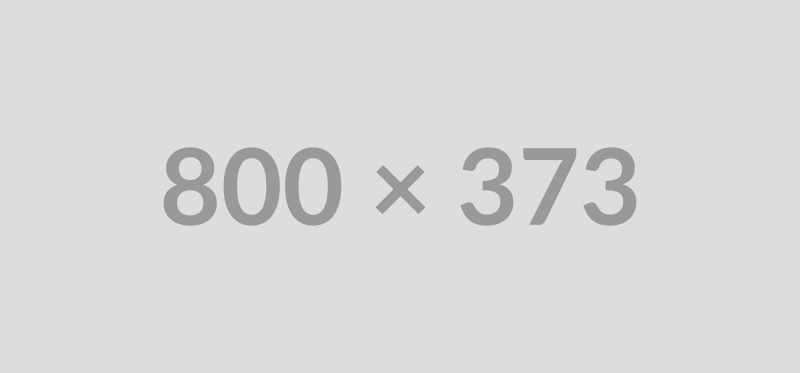
Lorem Ipsum Dolor Sit
Lorem ipsum dolor sit amet, consectetur adipiscing elit. Aenean sit amet turpis vitae turpis euismod facilisis in sed quam. Ut sed nunc ac nisi tristique facilisis. Fusce mauris mauris, consectetur ut tristique eu, fringilla ac ante. Nam sed tempus erat.
Multi Item - (Section 25a)
Suggested Use: General copy, blog articles. The recommended image size is 100x100. Do not use this section for video content, as the "Section 25 - Media" Media Module is intentionally configured to only accept a media type of image.
Available Code Snippets:
- v1 - Section 25 - Intro: Use this code snippet in a "Section 25 - Intro" Module to "reset" the module to its template content.
- v1 - Section 25 - Copy: Use this code snippet in a "Section 25 - Copy" Module to "reset" the module to its template content.
Duis Metus Purus
Duis metus purus, aliquam vel facilisis et, vehicula a diam. Donec tempor ante vitae elit semper et consequat sem tincidunt. Donec turpis urna, volutpat eget suscipit id, egestas fermentum arcu. Lorem ipsum dolor sit amet, consectetur adipiscing elit.
-
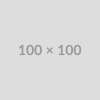
Lorem Ipsum Dolor
Duis metus purus, aliquam vel facilisis et, vehicula a diam. Donec tempor ante vitae elit semper et consequat sem tincidunt. Donec turpis urna, volutpat eget suscipit id, egestas fermentum arcu. Lorem ipsum dolor sit amet, consectetur adipiscing elit. Aenean sit amet turpis vitae turpis euismod facilisis in sed quam.
-
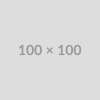
Lorem Ipsum Dolor
Duis metus purus, aliquam vel facilisis et, vehicula a diam. Donec tempor ante vitae elit semper et consequat sem tincidunt. Donec turpis urna, volutpat eget suscipit id, egestas fermentum arcu. Lorem ipsum dolor sit amet, consectetur adipiscing elit. Aenean sit amet turpis vitae turpis euismod facilisis in sed quam.
-
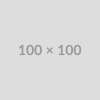
Lorem Ipsum Dolor
Duis metus purus, aliquam vel facilisis et, vehicula a diam. Donec tempor ante vitae elit semper et consequat sem tincidunt. Donec turpis urna, volutpat eget suscipit id, egestas fermentum arcu. Lorem ipsum dolor sit amet, consectetur adipiscing elit. Aenean sit amet turpis vitae turpis euismod facilisis in sed quam.
Multi Item - (Section 25b)
Suggested Use: general copy, blog articles
Available Code Snippets:
- v1 - Section 26 - Introy: Use this code snippet in a "Section 26 - Intro" Module to "reset" the module to its template content.
- v1 - Section 26 - Copy: Use this code snippet in a "Section 26 - Copy" Module to "reset" the module to its template content.
Duis Metus Purus
Duis metus purus, aliquam vel facilisis et, vehicula a diam. Donec tempor ante vitae elit semper et consequat sem tincidunt. Donec turpis urna, volutpat eget suscipit id, egestas fermentum arcu. Lorem ipsum dolor sit amet, consectetur adipiscing elit.
-
Lorem Ipsum Dolor
- Lorem ipsum dolor sit amet, consectetur adipiscing elit. Aenean sit amet turpis vitae turpis euismod facilisis in sed quam.
- Duis metus purus, aliquam vel facilisis et, vehicula a diam. Donec tempor ante vitae elit semper et consequat sem tincidunt.
- Lorem ipsum dolor sit amet, consectetur adipiscing elit. Aenean sit amet turpis vitae turpis euismod facilisis in sed quam.
-
Lorem Ipsum Dolor
- Lorem ipsum dolor sit amet, consectetur adipiscing elit. Aenean sit amet turpis vitae turpis euismod facilisis in sed quam.
- Duis metus purus, aliquam vel facilisis et, vehicula a diam. Donec tempor ante vitae elit semper et consequat sem tincidunt.
- Lorem ipsum dolor sit amet, consectetur adipiscing elit. Aenean sit amet turpis vitae turpis euismod facilisis in sed quam.
-
Lorem Ipsum Dolor
- Lorem ipsum dolor sit amet, consectetur adipiscing elit. Aenean sit amet turpis vitae turpis euismod facilisis in sed quam.
- Duis metus purus, aliquam vel facilisis et, vehicula a diam. Donec tempor ante vitae elit semper et consequat sem tincidunt.
- Lorem ipsum dolor sit amet, consectetur adipiscing elit. Aenean sit amet turpis vitae turpis euismod facilisis in sed quam.